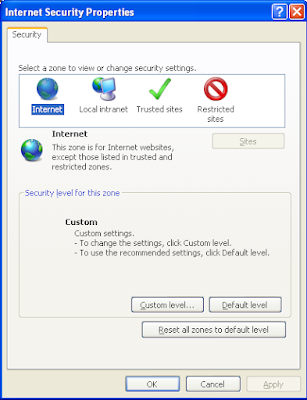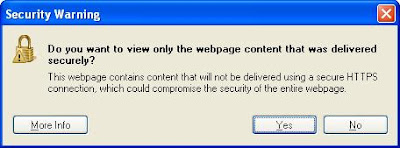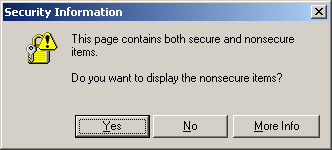1 - What the heck does it mean.1 - What the heck does it mean?
2 - What they should do to see the full page.
3 - How can they get rid of the stupid message.
They inverted the question from the previous dialog:
"This page contains both secure and nonsecure items.So that more people will just click the default, and by doing so IE will not display the unsecure items on the page.
Do you want to display the nonsecure items?"
2 - I just want to see the entire page, what should I do?
Click NO
3 - How can I get rid of the stupid dialog once and for all?.
The short answer would be: Tools>internet options>security>custom level>display mixed content: Enable.
The long answer is on this other post: How to: Prevent the security dialog about unsecure items in IE
hope this helps! If I didn't answer what you were looking for, please let me know in the comments.